CNC Software Tool File Database
Save your work time by importing a utility database of default values. Use the links below to download the tool files for the application.

Fusion 360™ Compatible CNC Tool File
The tool files are applicable to all Fusion 360 versions.
These tool databases will be used as the default data for your CNC
project, and the actual parameters should be adjusted according
to your project and materials.
Fusion File Warning
The Fusion .tools file should only be used in conjunction with the
ZahyoX® item number specified. Using this file with other brands
is dangerous to the operator and CNC machine.
Installation:
1. Download it to a folder on your computer
2. In the fusion 360, go to "manufacture", then on the toolbar go to "tool library"
3. Right-click "import libraries", select the file you just downloaded, and import it.
Master Fusion 360™ Tool File
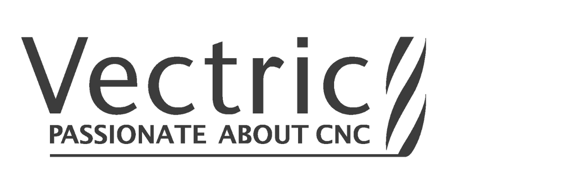
Vectric® Compatible CNC Tool File
The tool files to be used with Vectric software from version 11.0 and up(other lower versions can also be tried). Works with Aspire, VCarve, Cut2D, Cut3D and PhotoVCarve.
These tool databases will be used as the default data for your CNC project, and the actual parameters should be adjusted according to your project and materials.
Vectric File Warning
The Vectric.vtdb file should only be used in conjunction with the ZahyoX® item number specified. Using this file with other brands is dangerous to the operator and CNC machine.
Installation:
1. Download it to a folder on your computer
2. In the Vectric software(in the case of Aspire), on the toolbar go to "Toolpath", select "show toolpaths tab", then click "Display Tool Database"
3. Click "Import a tool database", select the file you just downloaded, and import it
Master Vectric Tool File
*.vtdb suffix file
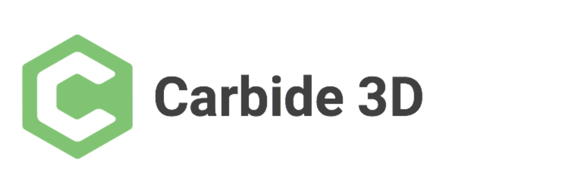
Carbide 3D® Compatible CNC Tool File
The tool files to be used with Carbide Create Pro software from V6 and up (other lower versions can also be tried).
These tool databases will be used as the default data for your project, and the actual parameters should be adjusted according to your project and materials.
Import Data:
1. Download it to a folder on your computer
2. Unzip to a folder
3. In the Carbide Create Pro software, on the toolbar go to "Help", unfold "About", then click on the screen that pops up "Open Data Directory"
4. Open the folder path "Carbide Create\tools", paste the extracted.csv file into the "tools" folder, and you can use it on the software page
Carbide Create Tool File
*.zip suffix file
*.rar suffix file

Carveco® Compatible CNC Tool File
The tool files to be used with Carveco Maker software from version 1.28 and up(other lower versions can also be tried).
These tool databases will be used as the default data for your project, and the actual parameters should be adjusted according to your project and materials.
Carveco File Warning
The Carveco.tdb file should only be used in conjunction with the ZahyoX® item number specified. Using this file with other brands is dangerous to the operator and CNC machine.
Installation:
1. Download it to a folder on your computer
2. In the Carveco Maker software, on the toolbar go to "Toolpath", unfold "Toolpaths Operations", then click "Tool Database"
3. Click "Import...", select the file you just downloaded, and import it
Carveco Maker Tool File
*.tdb suffix file










